Office 365 Service Principal Certificate Setup
Follow these steps to enable login using a service principal with client certificate.
For more information see
https://learn.microsoft.com/entra/identity-platform/howto-create-service-principal-portal
- Ensure that you have a client certificate available in the Personal store of the Current User in the certificates management console.
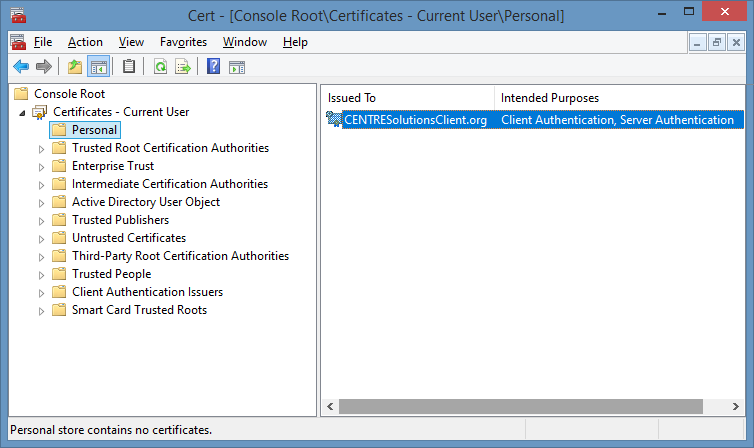
- Export the certificate to DER encoded binary X.509 (.CER) format.
- Logon to the Entra admin center as a user account with the sufficient permissions.
- Go to Applications > App Registrations.
- Click New Registration.
- Enter an appropriate name - for example "XIA Automation Server".
- For supported account types select
Accounts in this organizational directory only - Do not specify a Redirect URI.
- Click Register.
- Make a note of the following values
Application (client) ID
Directory (tenant) ID - Go to Certificates & secrets.
- Ensure that the Certificates tab is selected.
- Click Upload Certificate.
- Browse to the exported .CER file.
- Copy the thumbprint value.
- Go to Applications > App Registrations > XIA Automation Server > API Permissions.
- Click Add a permission.
- Select Azure Service Management > user_impersonation.
- Click Add and ensure the permission is listed.
- Click the Grant admin consent button.
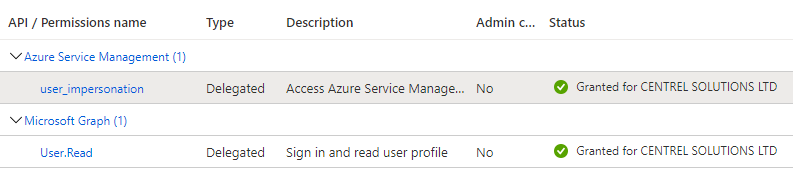
- Go to Roles & Admins.
- Assign the XIA Automation Server service principal the permissions required to execute the automation tasks.