Installation
This section describes the installation process of XIA Links Server. For information about the removal of the product, see the uninstallation section.
- Check that the system you are installing on meets the server requirements.
- Check that the system you are installing on has a full system backup.
- Download the latest installation package.
- Ensure you have an appropriate license file, or request a trial license.
- Review the roles and features that will be automatically installed.
- Start the installer.
- If the .NET Framework 4.8 is not installed and is not available as a Windows feature the Prerequisites Setup Wizard will be displayed.
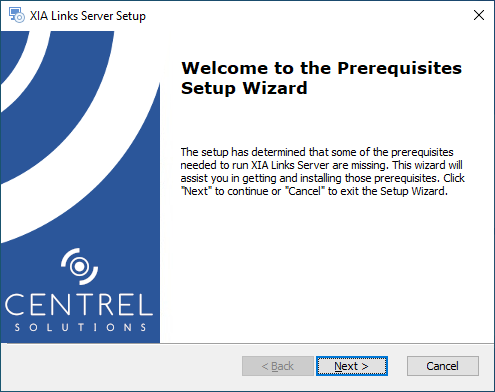
- You will be prompted to install the .NET Framework 4.8 if required.

- If required the .NET Framework 4.8 will be installed and a log file created for the installation.
- The main installation screen will be displayed.
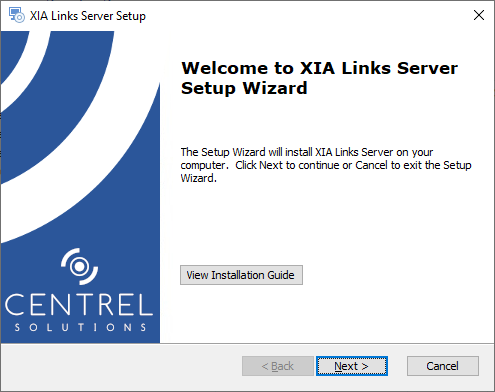
- Review the end user license agreement (EULA) and only accept if you agree to the terms.
If you do not accept the terms of the agreement please cancel the installation.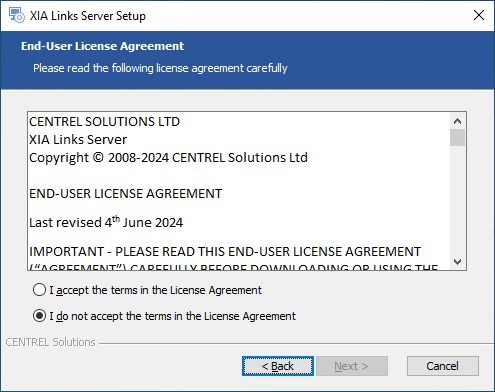
- Select the directory into which XIA Links Server should be installed and click Next.
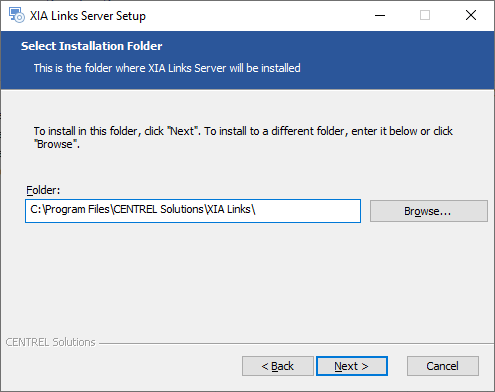
- Enter the application name, this is used to form the URL at which XIA Links Server can be accessed and click Next.
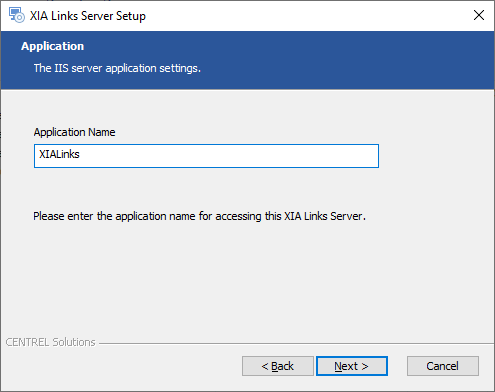
- Click Browse to browse for the trial or production license file you have been provided. If you do not have a license you can request a trial license.
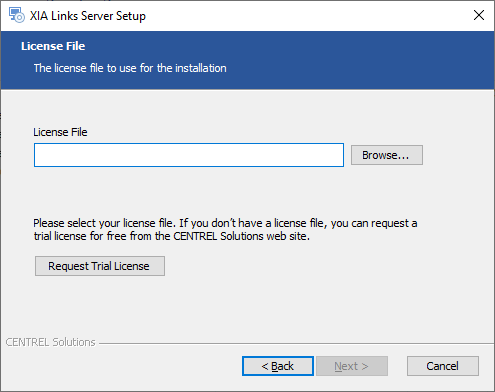
- Enter the appropriate client and server advanced options and click Next.
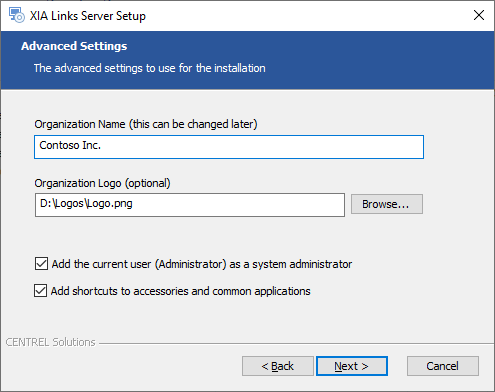
- Click Install to begin the installation.
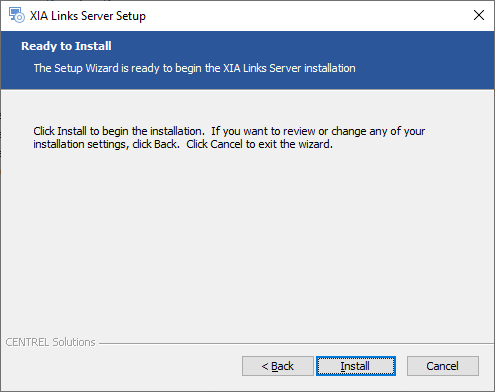
- When the installation is complete you will be prompted to View Server or Open Client. Click Finish to complete the installation.
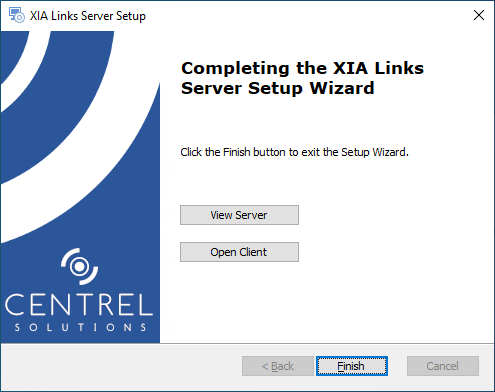
- NOTE: If the installation was run as a user who is a member of the Administrators group, but not the Administrator user account, you may need to log off for the group membership to be updated.