Configure SSL (HTTPS)
To configure XIA Configuration Server to use SSL complete the following steps.
NOTE: This section is for guidance only, for more information review the documentation for the version of Internet Information Server (IIS) in use.
- An SSL certificate in .pfx format is required before proceeding - this can be generated by your network administrator or purchased from a 3rd party.
- Open the Internet Information Server (IIS) Manager tool.
- Select the server node, then double click Server Certificates.
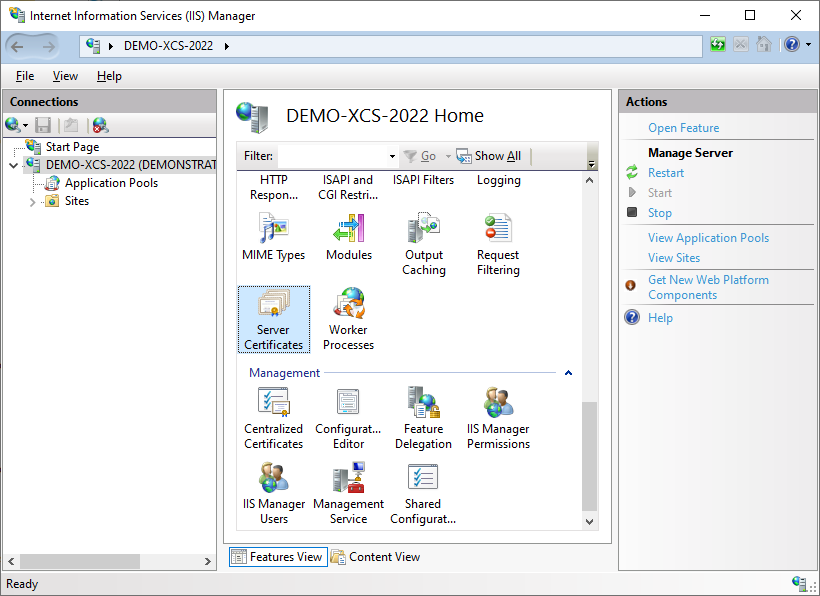
- Right click and select Import
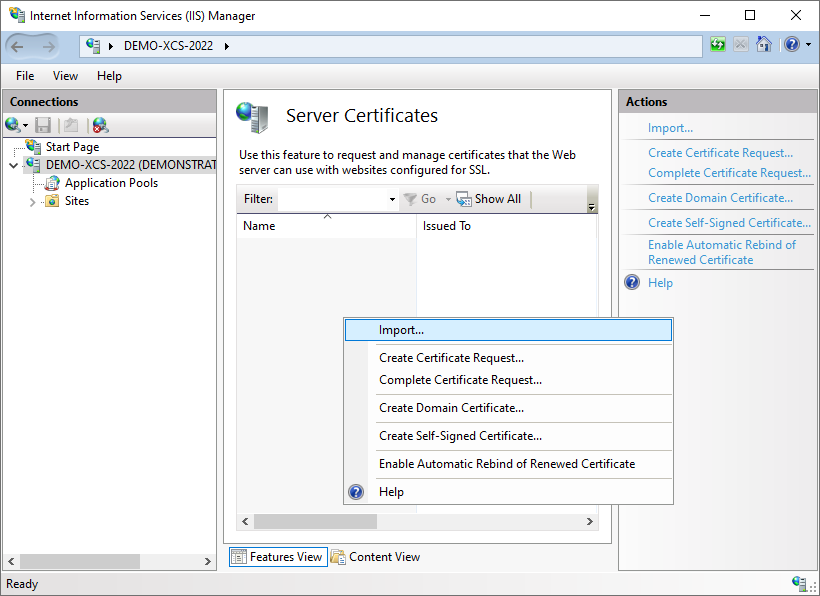
- Browse to the SSL certificate and enter the password.

- Ensure that the certificate is installed.
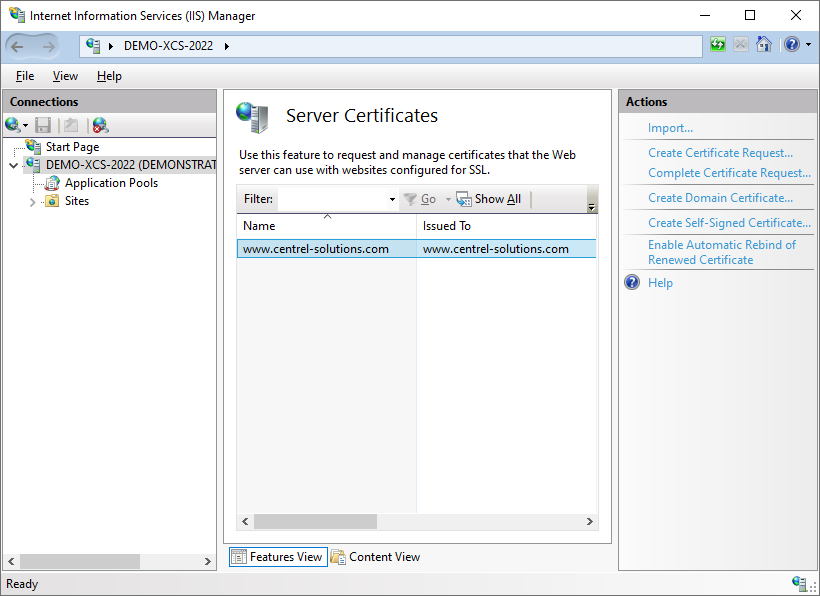
- Select the web site hosting XIA Configuration Server and click Bindings
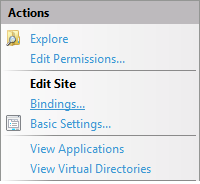
- Add a new binding selecting the certificate and assign the host name as required.
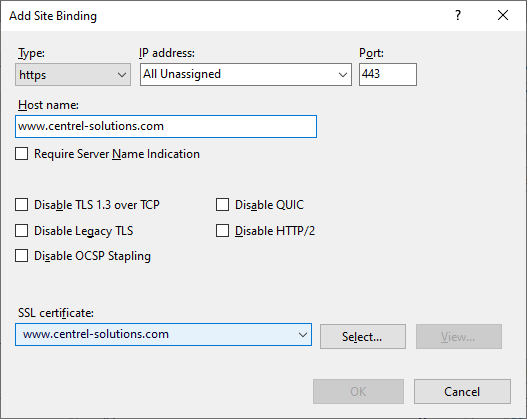
- Optionally remove the default HTTP binding if required.
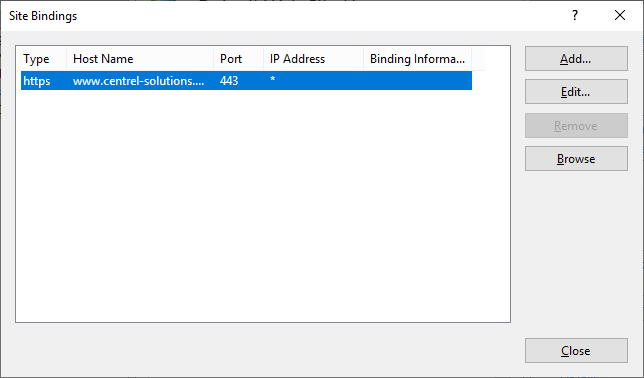
- Select the XIA Configuration Server application and double click SSL Settings.
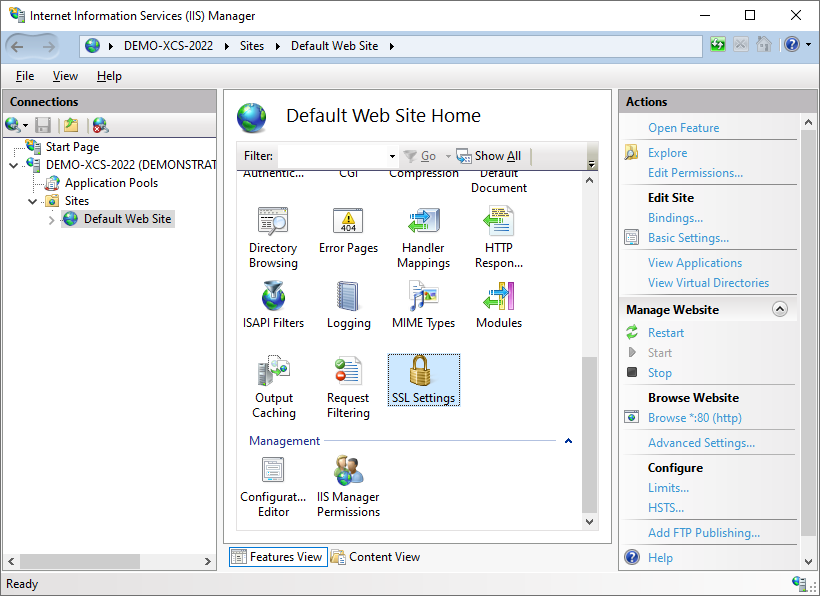
- Select Require SSL if required.
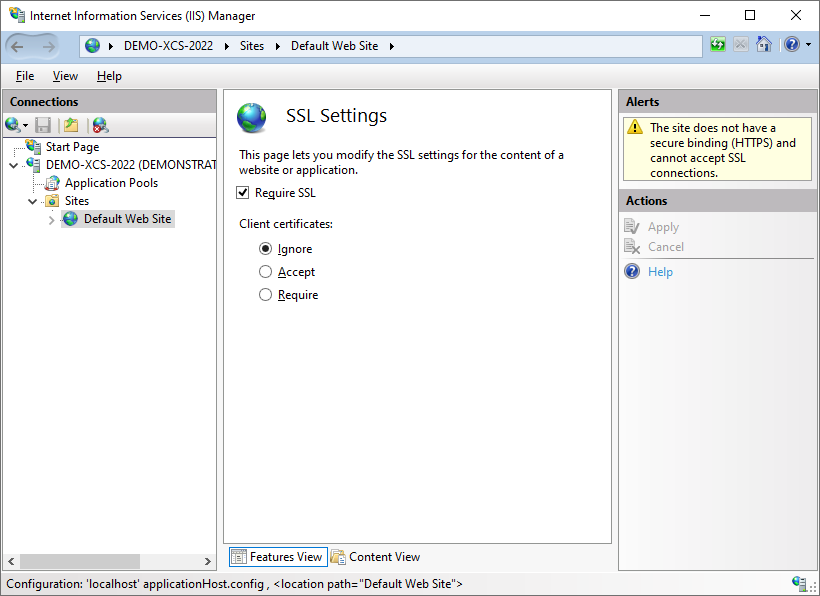
- Ensure that the installation can be accessed from a web browser.
- Open the scheduler configuration tool and set the server address as required.
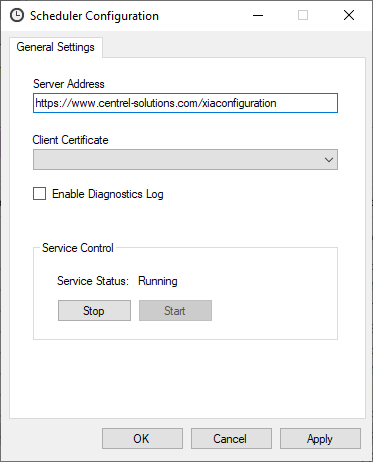
- Open the XIA Configuration Client administration tools.
- Goto the service settings, and go to the server tab.
- Set the server address as required.
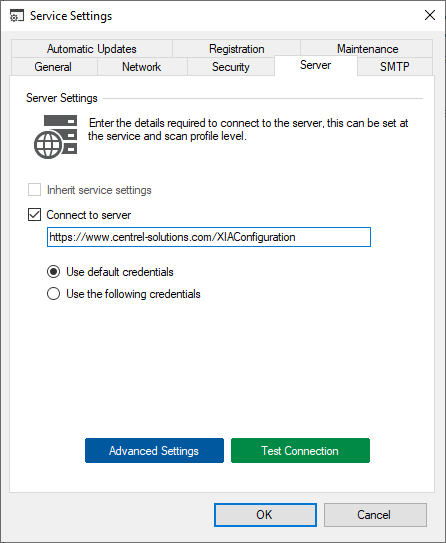
- Right click the XIA Configuration Server shortcut on the desktop, and click properties.
- Set the server address as required.
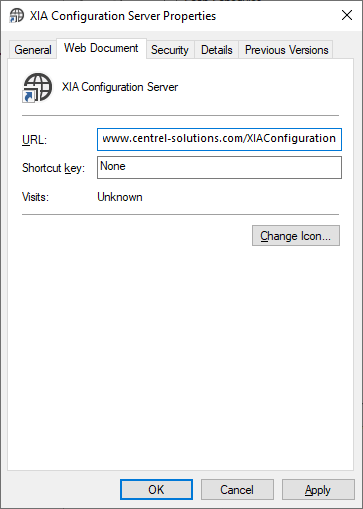
NOTE: If client certificates are required these must be configured for the scheduler service, and also set on the server advanced settings within the XIA Configuration Client.