Technician License Installation Best Practice
The technician license is designed for use by IT professionals to perform an audit of customer, or prospective customer environments.
NOTE: Each technician license may be used by one IT professional on a single machine only, the machine cannot be shared or used by others. For more information see the End User License Agreement (EULA).
The following process describes the best practice for the installation and use of the technician license.
- Select a laptop or virtual machine that will be used for the installation that meets the server requirements.
- Ensure that the NetBIOS computer name of the machine matches the name specified in the technician license that you have purchased - for example "CORP-WS01".
- If you are planning to scan customer environments directly the machine should be a WORKGROUP member rather than a member of a domain to simplify its connection to customer environments.
- Create a local user account in the name of the technician - for example "msmith". It is also possible to use an Active Directory domain account if the machine is not a WORKGROUP member. Ensure that this user account name matches the name specified in the technician license that you have purchased - for example "CORP-WS01\msmith".
- Add the user account to the local Administrators group.
- Logon as the user account and follow the installation instructions. The user account will be automatically added as a system administrator. Only the user account specified in the technician license is able to access the server installation.
- When prompted the same user account can be specified for the service account or a dedicated account created if required. This account will be used to run the XIA Configuration Client service, however custom credentials will need to be specified when scanning customer environments directly.
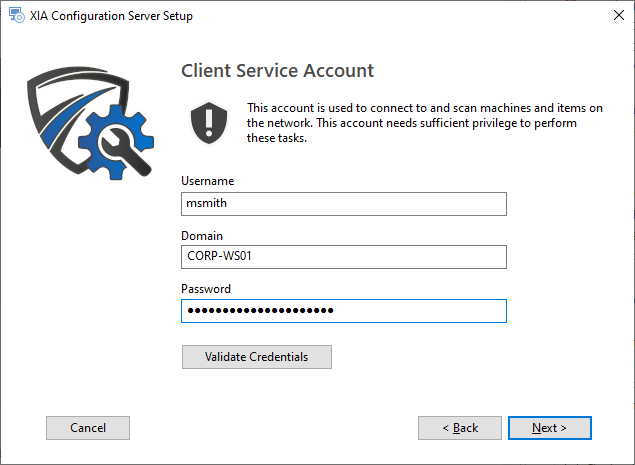
- If using scan tasks that require PowerShell remoting it is recommended to configure the trusted hosts setting. This is done automatically by the installer's "Enable PowerShell Remoting and configure trusted hosts settings" advanced option.
- When the installation is complete, follow the steps in the scanning customer environments (directly) or scanning customer environments (with XIA Configuration Client) section to perform a scan.