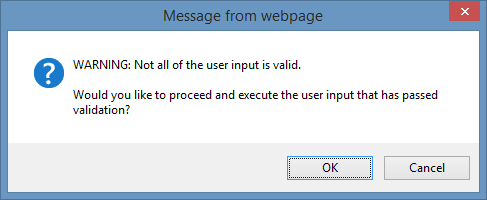CSV Input
The CSV input page allows users to execute automation profiles using a CSV file.
NOTE: This user interface is not available for mobile devices.
Either drop the CSV file in the drop zone, or click browse to browse for the file.
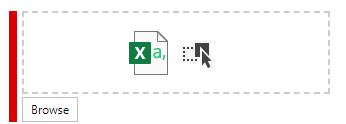
The information from the CSV file will be displayed. If the CSV file contains the automation variable names in the header row these will be mapped automaticity.
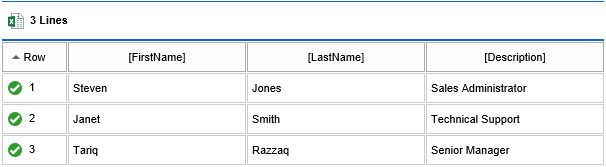
To map the columns manually right click the column and assign the appropriate automation variable.
NOTE: Each automation variable can only be assigned once, if the automation variable is already assigned to a column it will be unassigned from that column.
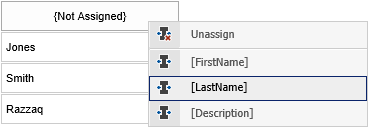
If the row contains validation errors a error icon is displayed for the row. Hovering the mouse over the row displays the validation error.
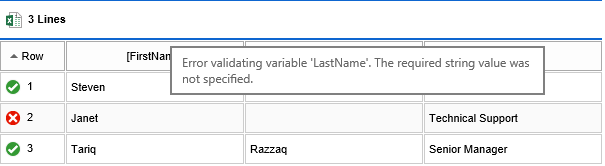
Clicking the start profile button will execute the automation profile.
NOTE: If any of the rows still fail validation you will be prompted whether to proceed and execute only the rows that have passed validation.