Server Migration
The following steps describe how to move the XIA Links Server installation to a different physical or virtual machine.
NOTE: This only applies to installations of XIA Links Server v4 and above. For previous versions please the upgrading from classic versions section.
- Ensure you have a full system backup of the existing and new server.
- Ensure that the new server meets the server requirements.
- If the new server is on a different Active Directory domain, or you have a named server license, you may need to contact CENTREL Solutions Support for an updated license file before proceeding.
- On the new server, install the same version of XIA Links Server as is installed on the existing server.
If you wish to use a newer version of XIA Links Server, upgrade the existing server before performing the new installation.
This may require you to obtain an updated license file from CENTREL Solutions Support. - Ensure that you can access the installation of XIA Links Server on the new server and that it performs correctly.
- Copy the files from the App_Data folder on the existing server to the new server, overwriting any existing files.
By default the files can be found here
C:\Program Files\CENTREL Solutions\XIA Links\XIA Links Server\App_Data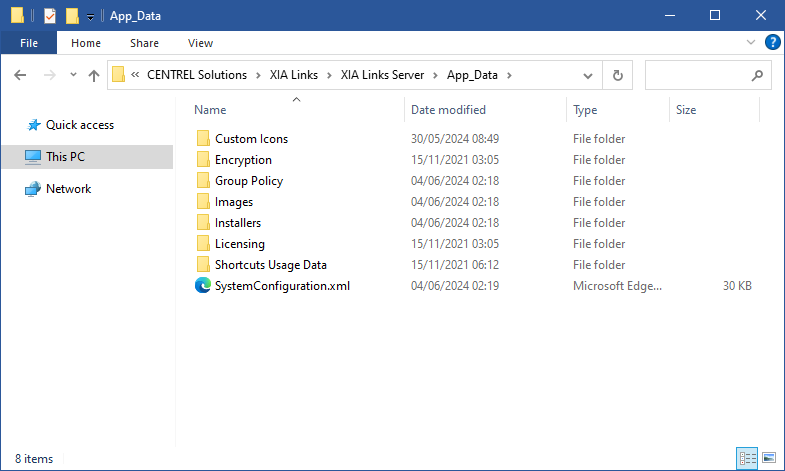
- If you have installed any SSL certificates on the existing server, these must be migrated manually to the new server. Please see the documentation from your SSL certificate provider for more information.
- Restart IIS on the new server to load the new configuration.
- Configure the XIA Links Client to use the new XIA Links Server using Group Policy.
- Once complete, uninstall the existing XIA Links Server.