How to create a service principal in Azure
This page describes how to automatically create a service principal in Azure using our IT documentation tool XIA Configuration.
Service principals are used to connect to Microsoft Online services such as Azure, Exchange Online and Entra ID.
 Create a service principal to scan Azure with XIA Configuration
Create a service principal to scan Azure with XIA Configuration
Automatically create an Azure service principal
XIA Configuration includes a Microsoft service principal creation tool which automatically creates a service principal in Azure:
 Automatically create an Azure service principal using XIA Configuration
Automatically create an Azure service principal using XIA Configuration
Simply specify the Microsoft Online services you'd like to create the service principal for, such as Azure. You will then be prompted to login using multi-factor authentication. The tool will then automatically create a service principal in the specified services and optionally create and assign a self-signed certificate.
Open >
Install XIA Configuration Client Fix
This page describes how to install a XIA Configuration Client quick fix.
-
Download and unzip the patch that was sent to you by CENTREL Solutions support.
-
Close the XIA Configuration Client tools user interface.
- Open the services.mmc management console.
-
Stop the XIA Configuration Service:
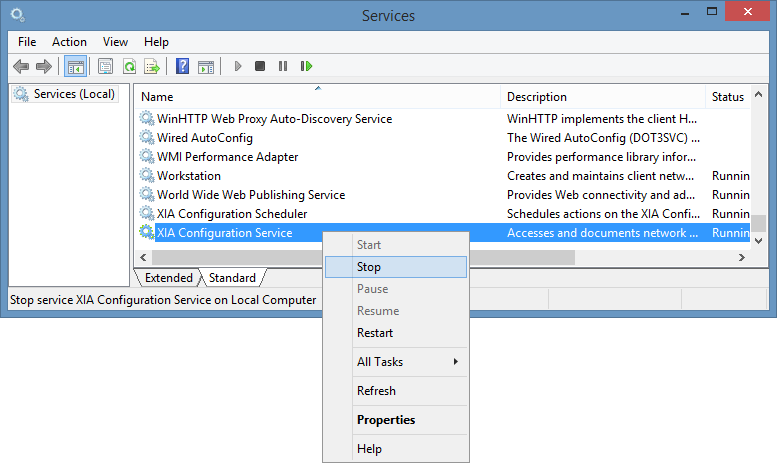
-
Replace the files in the following (default) location with those from the patch file:
C:\Program Files\CENTREL Solutions\XIA Configuration\XIA Configuration Service
- Start the XIA Configuration Service.
- Perform the scan again.
-
Please contact CENTREL Solutions support to confirm whether the patch has resolved your issue.
Open >
Install SQL Server Express
This support article is for users without an existing SQL Server who wish to install XIA Configuration Server.
IMPORTANT:
Cancel and close the XIA Configuration Server installer if it is open.
Open >
Could not load file or assembly 'SSPI.dll'
Symptoms
When scanning a VMware vCenter server with XIA Configuration Server v9.1, you may see the following error:
Could not load file or assembly 'SSPI.dll' or one of its dependencies
- or -
Mixed mode assembly is built against version 'v2.0.50727' of the runtime and cannot be loaded in the 4.0 runtime
Cause
This is due to a bug in the SSPI.dll used to provide SSPI support for the VMware system agent. This allows the system to scan a vCenter server running on Windows using the service account credentials.
Resolution
To resolve this issue, please upgrade to the latest version of XIA Configuration Server.
Open >
Open >
There is a problem with this Windows installer package
Symptoms
When uninstalling XIA Configuration Server or the XIA Configuration Client, you receive the error
There is a problem with this Windows installer package. A program required for this install to complete could not be run. Contact your support personnel or package vendor.

Cause
This is due to an issue with Windows UAC (User Access Control) when you are performing the uninstallation as a user who is an Administrator but not the Administrator and are using Programs and Features in Control panel to perform the uninstall.
Resolution
To resolve this issue either:
Logon as the local Administrator account and perform the uninstall.
- or -
Run the installation application (setup.exe) directly and select the Uninstall option. This will correctly elevate the user.
Open >