XIA Automation Tutorial
Automatically Bulk Create Directories in Microsoft Windows
This tutorial describes how to create directories in Microsoft Windows using XIA Automation.
Free trial
1. Create the Automation Profile
Create a new automation profile in the XIA Automation Administration Tools. Set the permissions as required.
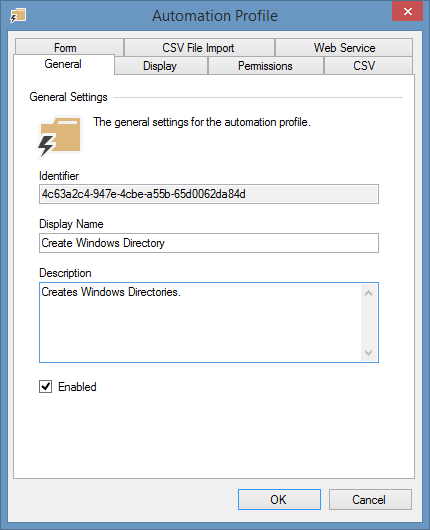 Create a new automation profile
Create a new automation profile
2. Create the Directory Name Variable
Create a new String Variable so the end user can enter the directory name when they execute the profile. Ignore this step if you want a fixed value for your directory name.
 Create a variable for the directory name
Create a variable for the directory name
3. Configure the Permissions selection
Either allow a user or group name to be entered manually by creating a String Variable, or allow the end user to select which user or group to apply directory sharing or security permissions to by creating a new Active Directory Search Variable. Ignore this step if you want a fixed value for your permissions.
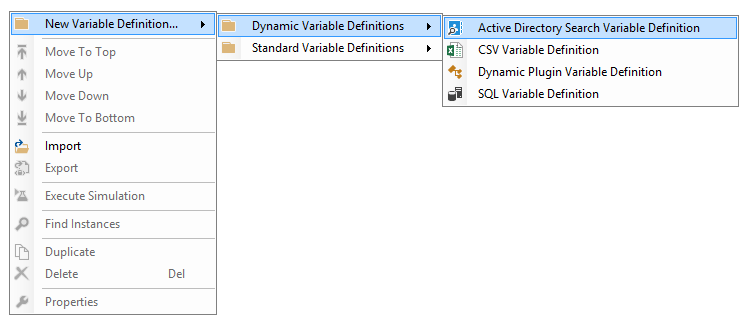
Use the Search settings to, for example, specify which Organizational Unit to list Security Groups from:
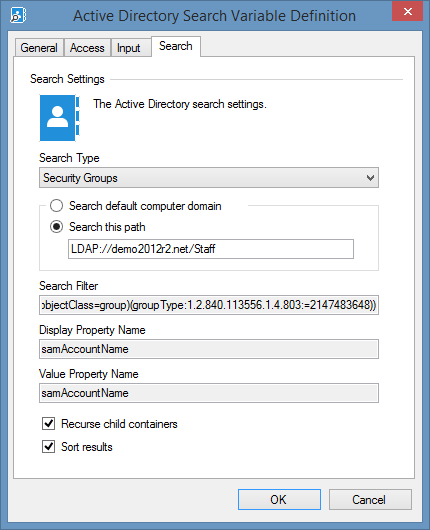 Show only security groups in the Staff OU
Show only security groups in the Staff OU
The group for which the permissions will be applied can then be selected by the end user from a drop down when the profile is executed in the XIA Automation Server web interface:
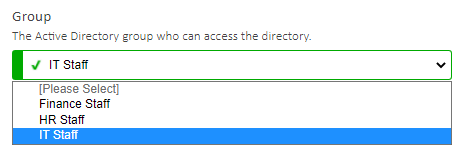
4. Configure the Directory Creation Task
Create a new Directory Creation Task.
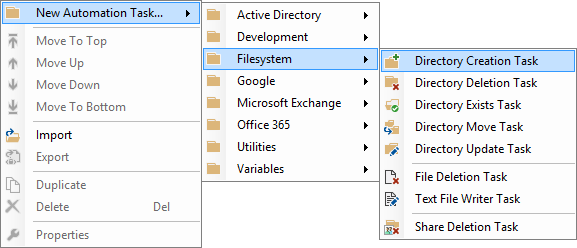
Configure the directory and share settings as required.
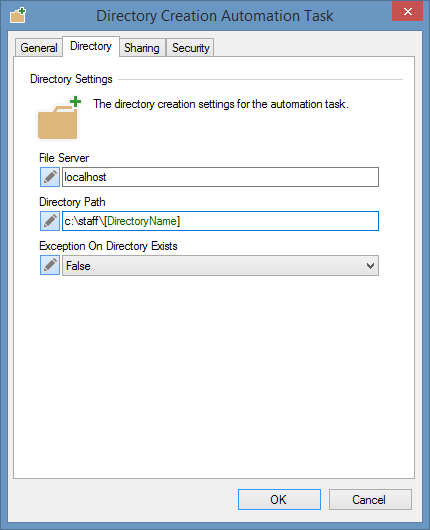 Assign your variables to the appropriate fields in the task settings
Assign your variables to the appropriate fields in the task settings
Assign the security permissions as required, for example, add the Active Directory Search Variable.
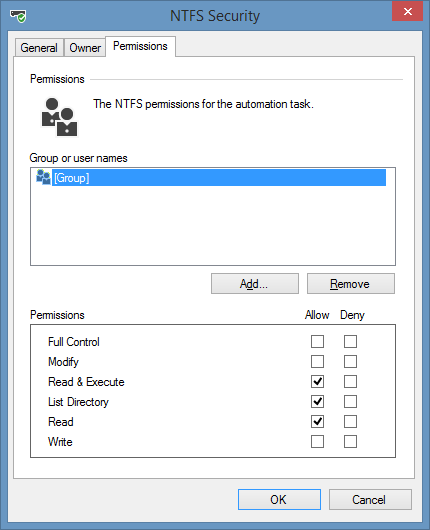 Assign the AD search variable to the security permissions
Assign the AD search variable to the security permissions
Alternatively, follow the steps in the create user accounts in Active Directory tutorial. The Create Directory Task can be added to the end of the Create Active Directory User automation profile and the unique username generated to create the user in Active Directory can be added to the directory permissions.
4. Create a Windows Directory
Execute the Automation Profile, either manually via the form input in the XIA Automation Server web interface , or in bulk via CSV, or automatically via file import.
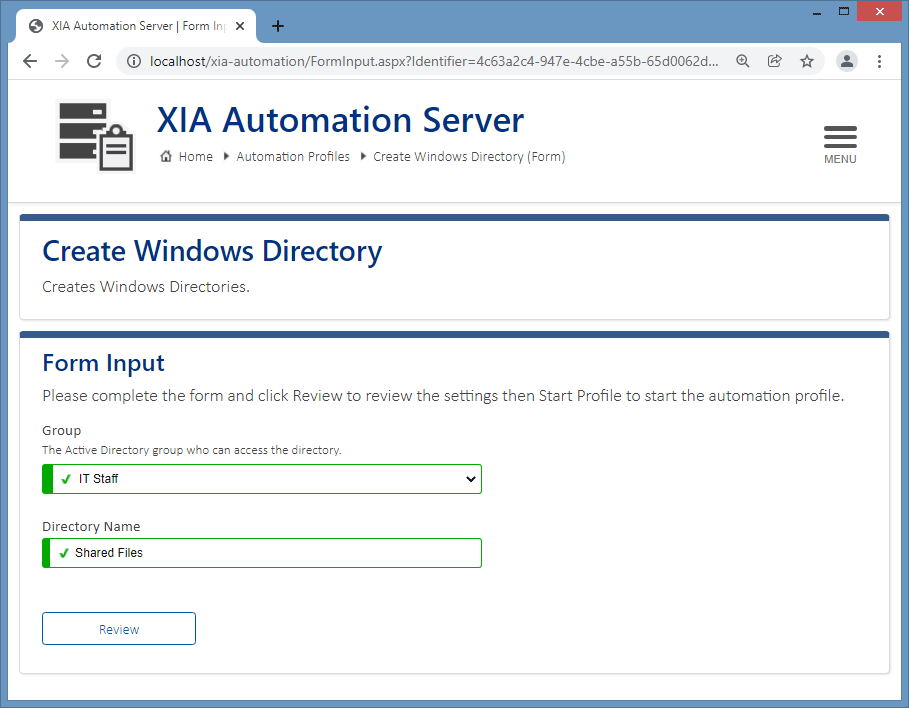 Create Windows directories via the web interface
Create Windows directories via the web interface
Try XIA Automation for free
No commitments. No costs. Try XIA Automation today.
Free trial
Back to all tutorials